Mapsly can automatically assign records to your territories and save the assigned territories to CRM in real time
Create territories using any of the 5 methods described in the Territories overview – and Mapsly will automatically assign your CRM records to them based on the records’ location.
You may also activate auto-saving of the assigned territories back to your CRM records. If you’re using a CRM that syncs data to Mapsly in real time, like HubSpot, or using Mapsly API to push data to Mapsly, you may expect to see the assigned territories in your newly created CRM record within 10-20 seconds. Once set up, the assignment process is entirely automatic.
You may select:
Objects whose records need to be assigned to territories
Territory groups whose territories should participate in auto-assignment
For every object that you select for auto-assignment, you can select the field to which Mapsly should save the assigned territories, which can be any standard or custom one.
Territory assignment requires a Pro or Enterprise plan, both of which include auto-assignment to up to 100 territories. This limit can be raised for an additional fee.
Switch to the Territories pane, and under the “Add” menu, select New Territory. Set Mode to Hand-drawn and press Save.
Select a drawing tool and draw your shape. If necessary, add more shapes. When done, click Save territory.
Strategies from high-performing field teams to save hours, capture perfect data, and deliver more visits every day.
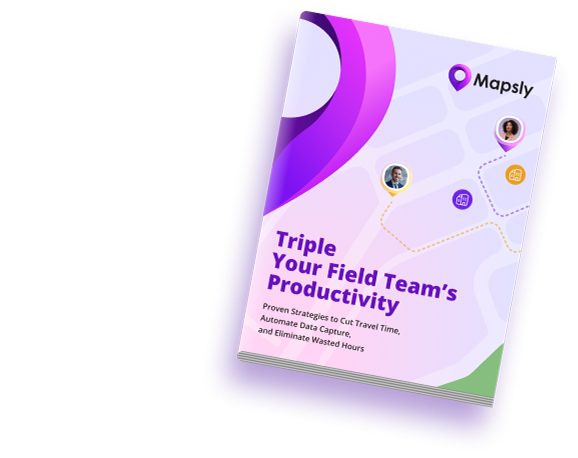
You may also use the Geo-library to create your territories by:
Page will open in a new tab.
Other ways of creating territories:
To activate automatic assignment, open Territory management settings and select the objects whose records you’d like to assign to territories, and – optionally – to which CRM fields to save the assigned records.
When a new CRM record is added, Mapsly immediately auto-assigns it to territories, which will appear in the the system field Territories that is pre-created in all objects.
Once a record is assigned to territories, its Territories field is immediately saved back to your data source to the field selected in the Territory management settings. You may use this to trigger your CRM workflows or territory assignment rules.
