Mapsly offers an extensive set of features for territory management and analysis, with a geo-library of administrative areas like zip codes, counties, and census areas, real-time assignment of territories to records, and automatic calculation of aggregate metrics.
A territory in Mapsly is a map shape that consists of one or multiple polygons.
Territories can be used for two purposes:
To automatically assign records to them (from any object, including custom ones) based on the records’ location.
To display territory data fields and colorize territories based on their numeric fields (metrics).
There are 5 ways to create territories:
Manually draw them on the map, one by one.
Create them by combining pre-loaded administrative areas (geo-library), one territory at a time.
Automatically mass-generate from the geo-library (for example, create territories out of selected counties).
Import them from a geo-shape file: KML, KMZ, GeoJSON, and ESRI Shapefile.
Use the Mapsly automation suite to programmatically create territories and manipulate their properties like color, data fields, and geometry.
Mapsly can assign records of any objects, including custom ones, to territories based on the records’ location. The process is entirely automatic: when a new record is auto-imported from your CRM to Mapsly or when its location changes, it is immediately (re-)assigned to the territories in which it is located.
Record’s assignment to a territory can trigger Mapsly workflows, which can be used to execute custom processes like assigning the record to a sales rep.
Assigned territories immediately appear in the Territory field that pre-exists in all Mapsly objects and can be used as a dimension for analysis in Mapsly, for example to filter records in map filters and table view filter.
You may also activate automatic saving of assigned territories back to the CRM (per object) so that they can be used for analysis in the CRM or trigger workflows there. Once a record is imported into Mapsly, it takes 15-20 seconds to assign it to territories and save the assigned territories back to the CRM record.
Territories may have data fields that can be displayed in territories’ names and map popups. Data fields can be explicitly indicated as numeric or containing any value (text).
Numeric data fields – metrics – can also be used to automatically colorize territory based on the metric’s value and a configurable color scale.
Mapsly offers 3 types of data fields:
Aggregate metric: its value is automatically calculated based on records located in the territory. It can either be the number of such records or an aggregate (SUM, MAX, MIN, or AVG) across the records by the specific field.
Demographic metric: a pre-loaded value from data provided by the US Census Bureau. Available only for territories generated from the geo-library’s areas for which the US Census Bureau aggregates census data, like postal code tabulation areas, counties, state census tracts, and census group blocks.
Custom data field: a placeholder field that can be filled for each territory manually, or by using the Mapsly automation suite, or imported from a file.
Data fields are configured in the territory group properties for all territories that belong to this group.
Every territory belongs to a territory group, similarly to how a map layer always belongs to a layer groups.
A territory group (except the Default group, which has no properties) specifies:
Default values for territory properties like color, naming template, whether internal boundaries should be shown for composite territories (created from geo-library), and whether names of a territory’s component areas should be shown. These properties can be overridden for particular territories.
Data fields, their types, and how they are calculated (for aggregate metrics).
Sharing: Similar to a map layer group, the creator of a territory group can share it with other users or the entire user profile or make it public (visible to all users in your Mapsly organization).
Also, when you need to create multiple territories using the geo-library, for example to view aggregate metrics based on your record data, or demographics, you’ll be doing it within the frame of a separate territory group.
Using the shared live maps feature, you can share a map with preconfigured territories by link and embed it to a website, portal or dashboard, or send it by email.
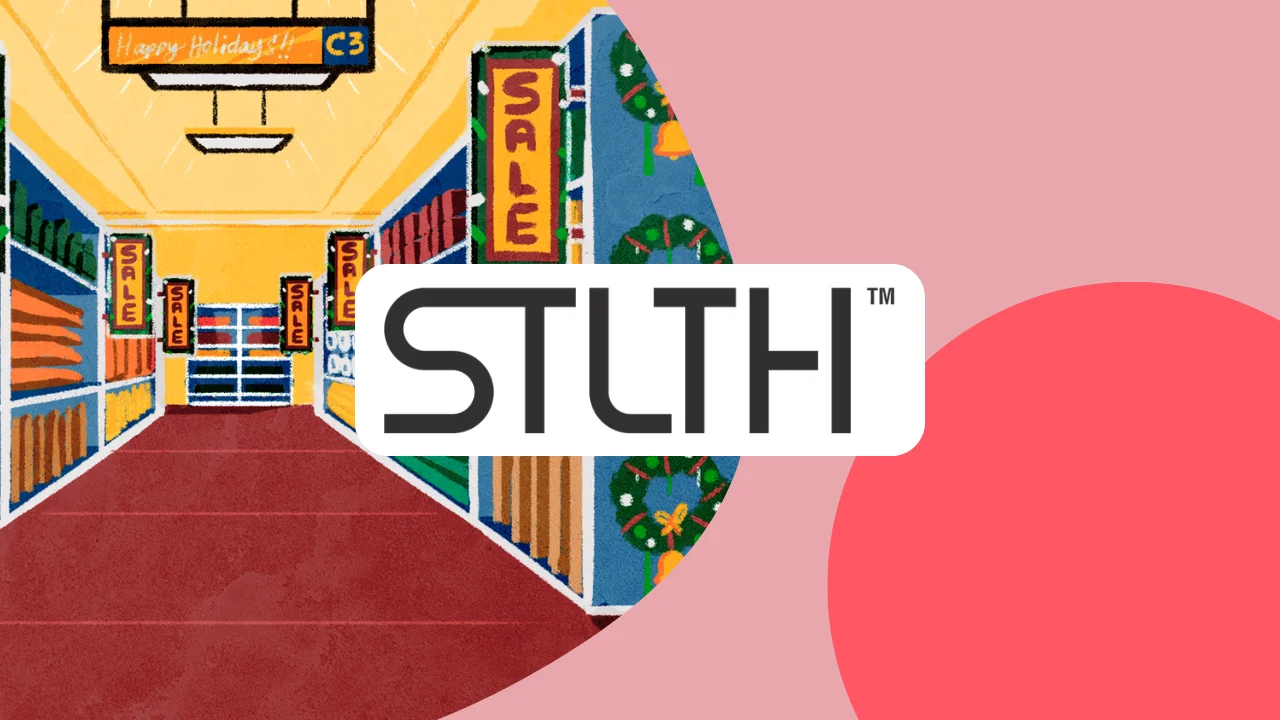
| Cookie | Duration | Description |
|---|---|---|
| cookielawinfo-checkbox-analytics | 11 months | This cookie is set by GDPR Cookie Consent plugin. The cookie is used to store the user consent for the cookies in the category "Analytics". |
| cookielawinfo-checkbox-functional | 11 months | The cookie is set by GDPR cookie consent to record the user consent for the cookies in the category "Functional". |
| cookielawinfo-checkbox-necessary | 11 months | This cookie is set by GDPR Cookie Consent plugin. The cookies is used to store the user consent for the cookies in the category "Necessary". |
| cookielawinfo-checkbox-others | 11 months | This cookie is set by GDPR Cookie Consent plugin. The cookie is used to store the user consent for the cookies in the category "Other. |
| cookielawinfo-checkbox-performance | 11 months | This cookie is set by GDPR Cookie Consent plugin. The cookie is used to store the user consent for the cookies in the category "Performance". |
| viewed_cookie_policy | 11 months | The cookie is set by the GDPR Cookie Consent plugin and is used to store whether or not user has consented to the use of cookies. It does not store any personal data. |