Implement complex processes around the map using a variety of no-code tools, extendable with code
Mapsly automation platform enables businesses to implement complex processes around the map that can span Mapsly, CRM and any number of other IT systems, by using Mapsly’s point-and-click automation tools. In your processes, you may also use driving distance and time between locations, without writing any code.
To address more sophisticated cases, you may write code inserts using a powerful yet easy-to-use Twig language that doesn’t require prior knowledge of programming. The code is hosted and executed entirely inside Mapsly and doesn’t require any maintenance or help from a developer.
Here are just a few examples of what you can do using the Automation Platform, entirely automatically, with real-time saving of the result to the CRM:
Strategies from high-performing field teams to save hours, capture perfect data, and deliver more visits every day.
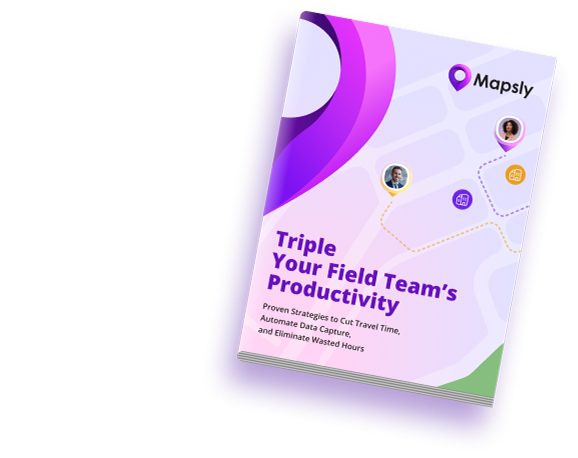
A desired sequence of actions can be triggered:
In a sequence of actions, you may:
You may also make the execution of various actions contingent on conditions that will be evaluated at the time of execution (“at runtime”).
When a user clicks a custom button, their current location is available for use in actions. Using this feature, you can, for example, implement custom check-in/check-out processes.
A button can be added to the map right-click menu. When such a button is pressed, the right-clicked map location is also available for use in actions that follow.
Using Mapsly’s form builder, you can create various forms and use them to gather data from users before executing actions. Inside a form, you may add nested actions that will be executed when a button is clicked or a picklist’s current value changes.
Apart from any of the actions listed above, form event handlers can show/hide other form fields or change their content and currently selected items, so you can implement dynamic forms that change their appearance and content in real time in response to user actions.
In particular, Mapsly’s check-in/check-out feature is built entirely with the Automation Platform.

In Mapsly, you can easily calculate both direct and driving distance, as well as driving time between any locations, and use them in your automation or saved to records.
For example, a every new lead Mapsly can automatically calculate a quote for delivery to the lead from the best warehouse based on the driving distance for every warehouse in the area and their cost-per-mile.
A button can be placed into context menus for an object, like Account, so when the button is clicked, the fields of this object are available for use in the forms and actions that follow. This is a sample change.
You may also place a button into the Table view for an object and make it available when multiple records are selected at once. When such a button is pressed, selected records, or all records in the table, become available for use in actions and forms.
When executing actions for multiple records at once, like when:
Use the Twig template engine to construct a single text value out of the record set data.
When necessary, in your Twig templates, you may also:
Actions within a single execution session are working in the same Execution context – a global space of variables – so they can pass one another various data, declare and re-use variables, which can be used to implement more sophisticated scenarios that cannot be addressed by just point-and-click tools.
With the Winter 2022 release, you’ll be able to create a territory with custom geometry and data field values using the Automation Platform. For example, it can be a circular territory around each of your accounts, with the radius from the account record representing its service area. You may also use automation to programmatically update the territory’s data fields, geometry, name, and color, as well as remove the territory.
Just like any territories created manually, programmatically created territories can also be automatically assigned to records of any object and can be automatically colorized based on their metric values.
