Add territories from a KML or GeoJSON file. Combine GeoJSON features into one territory or create multiple ones, one per feature. Import data properties, such as text fields or numeric metrics, that can used to colorize imported territories.
You can also import KMZ and ESRI Shapefile files by first converting them to KML or GeoJSON using an external converter. (Direct import of KMZ and Shapefiles will be available in 2022.)
When a KML file is imported as one territory, Mapsly also retains all non-polygonal KML data like lines, popups and custom styles. When imported as multiple territories, non-polygonal data except data properties are not imported.
Before importing a file, consider creating a new territory group. While you can import territories into the pre-existing Default group, if you’d like to have (import) data fields, share territories with others, or control their properties from one place, you’ll need to create a territory group.
Choose the file and indicate whether to import all its polygonal features into one territory or create a territory per feature.
When importing multiple territories, indicate how the territory names should be formed: you may use an optional prefix and either a common data property or an auto-increment.
If you’d like to import data from the file as well, indicate from which file feature property to import data to which territory data field.
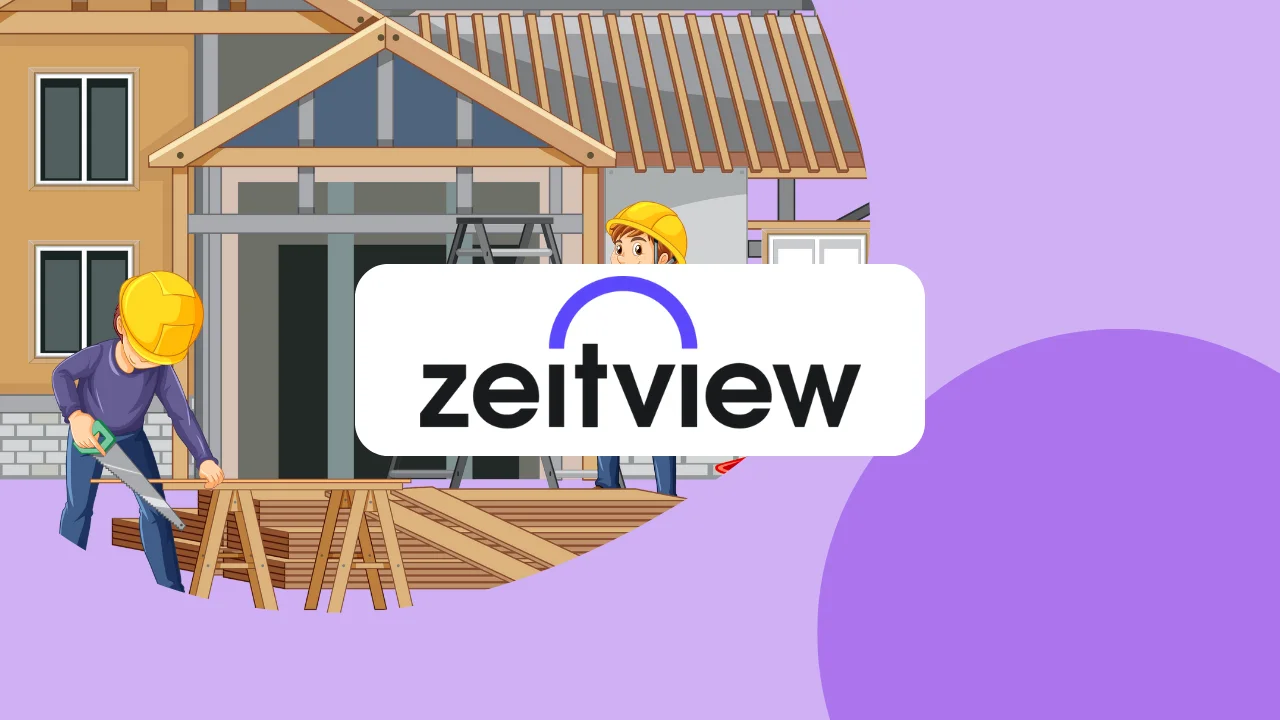
| Cookie | Duration | Description |
|---|---|---|
| cookielawinfo-checkbox-analytics | 11 months | This cookie is set by GDPR Cookie Consent plugin. The cookie is used to store the user consent for the cookies in the category "Analytics". |
| cookielawinfo-checkbox-functional | 11 months | The cookie is set by GDPR cookie consent to record the user consent for the cookies in the category "Functional". |
| cookielawinfo-checkbox-necessary | 11 months | This cookie is set by GDPR Cookie Consent plugin. The cookies is used to store the user consent for the cookies in the category "Necessary". |
| cookielawinfo-checkbox-others | 11 months | This cookie is set by GDPR Cookie Consent plugin. The cookie is used to store the user consent for the cookies in the category "Other. |
| cookielawinfo-checkbox-performance | 11 months | This cookie is set by GDPR Cookie Consent plugin. The cookie is used to store the user consent for the cookies in the category "Performance". |
| viewed_cookie_policy | 11 months | The cookie is set by the GDPR Cookie Consent plugin and is used to store whether or not user has consented to the use of cookies. It does not store any personal data. |