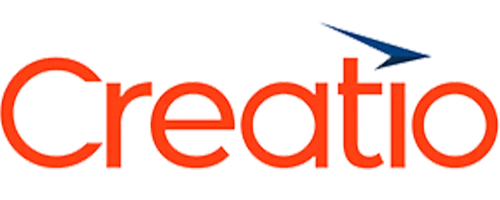

Mapsly is a standalone software platform that exchanges data with your Creatio through its API.
NOTE! To remove Mapsly data that has been deleted in your Creatio, you need to install extension for Creatio.
To start your Mapsly trial:
On step #4 “Access to data” you’ll be prompted to enter your Creatio administrator’s login and password, and full Creatio domain including “https://” (for example: https://060677-sales-enterprise.creatio.com):
Learn mode in Creatio documentation.
Note! If get an authentication error while entering your Creatio login and password, please reset the password in your Creatio account. See the steps here.
If you are using Creatio version earlier that 7.18.1 AND intend to import more than 50,000 records to Mapsly, you need to enable the UseEsqOffsetPagingInEntityQueryProvider feature, which optimizes data exchange via Creatio API:
If you are using a cloud instance of Creatio, please contact Creatio support, and they will enable this feature for you.
If you are using on-site instance of Creatio, please contact your Creatio administrator to enable this feature using the following instruction:
Mapsly extension (application) for Creatio serves two purposes:
1- Go to System settings:

2- Find and open Mapsly адаптер API Настройка ключа:



3- Теперь сгенерируйте API-ключ в Mapsly:





4- Вернитесь в Creatio и вставьте API-ключ в Значение по умолчанию of the API ключ адаптера Mapsly Настройка:

Ваша установка завершена.
Важно #1: Пользователи с версией Creatio ниже 7.18.3 должны Перекомпилировать их экземпляр Creatio вручную при настройке интеграции OData в разделах, созданных с помощью Section Wizard.
Важно #2: API OData от Creatio не поддерживает поля, в названиях которых присутствуют специальные символы. Поля со специальными символами, например, “_”, будут пропущены Mapsly во время импорта. Чтобы использовать такие поля, их необходимо сначала переименовать.
Чтобы узнать больше об Odata и настройке разделов с помощью Section Wizard, пожалуйста, ознакомьтесь со следующими статьями:
You can always find Полное руководство по установке для Creatio in Mapsly help center. Click on chat icon ![]() at bottom right to contact Solution Engineer in case you need any help.
at bottom right to contact Solution Engineer in case you need any help.