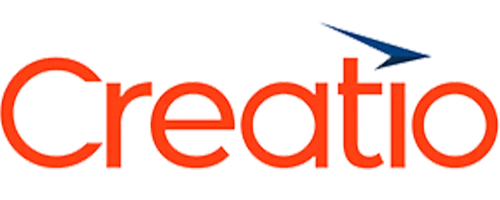

Mapsly is a standalone software platform that exchanges data with your Creatio through its API.
NOTE! To remove Mapsly data that has been deleted in your Creatio, you need to install extension for Creatio.
To start your Mapsly trial:
On step #4 “Access to data” you’ll be prompted to enter your Creatio administrator’s login and password, and full Creatio domain including “https://” (for example: https://060677-sales-enterprise.creatio.com):
Learn mode in Creatio documentation.
Note! If get an authentication error while entering your Creatio login and password, please reset the password in your Creatio account. See the steps here.
If you are using Creatio version earlier that 7.18.1 AND intend to import more than 50,000 records to Mapsly, you need to enable the UseEsqOffsetPagingInEntityQueryProvider feature, which optimizes data exchange via Creatio API:
If you are using a cloud instance of Creatio, please contact Creatio support, and they will enable this feature for you.
If you are using on-site instance of Creatio, please contact your Creatio administrator to enable this feature using the following instruction:
Mapsly extension (application) for Creatio serves two purposes:
1- Go to System settings:

2- Find and open Mapsly adapter API Configuração da chave:



3- Agora, gere a chave API no Mapsly:





4- Volte para o Creatio e cole a chave de API em Valor padrão do Chave da API do adaptador Mapsly Configuração:

A instalação está agora completa.
Importante #1: Os usuários com versão do Creatio inferior a 7.18.3 precisam Recompilar sua instância Creatio manualmente ao configurar a integração OData nas seções criadas no Section Wizard.
Importante #2: A API OData do Creatio não suporta campos que possuam símbolos especiais em seus nomes. Campos com símbolos especiais, como “_”, serão ignorados pelo Mapsly durante a importação. Para utilizar esses campos, você precisa renomeá-los primeiro.
Para saber mais sobre Odata e configurar seções usando o Section Wizard, por favor, consulte os seguintes artigos:
You can always find Um guia completo de instalação para o Creatio in Mapsly help center. Click on chat icon ![]() at bottom right to contact Solution Engineer in case you need any help.
at bottom right to contact Solution Engineer in case you need any help.