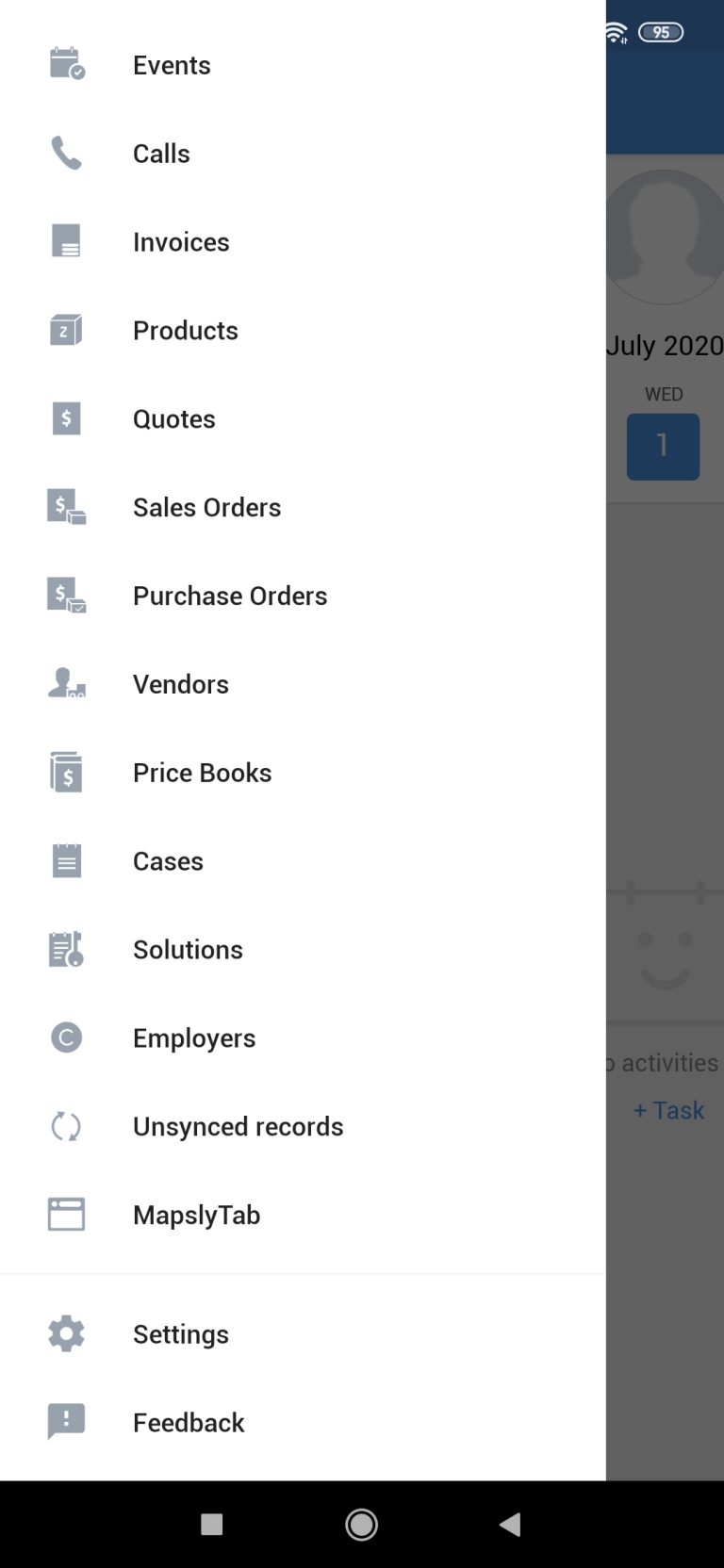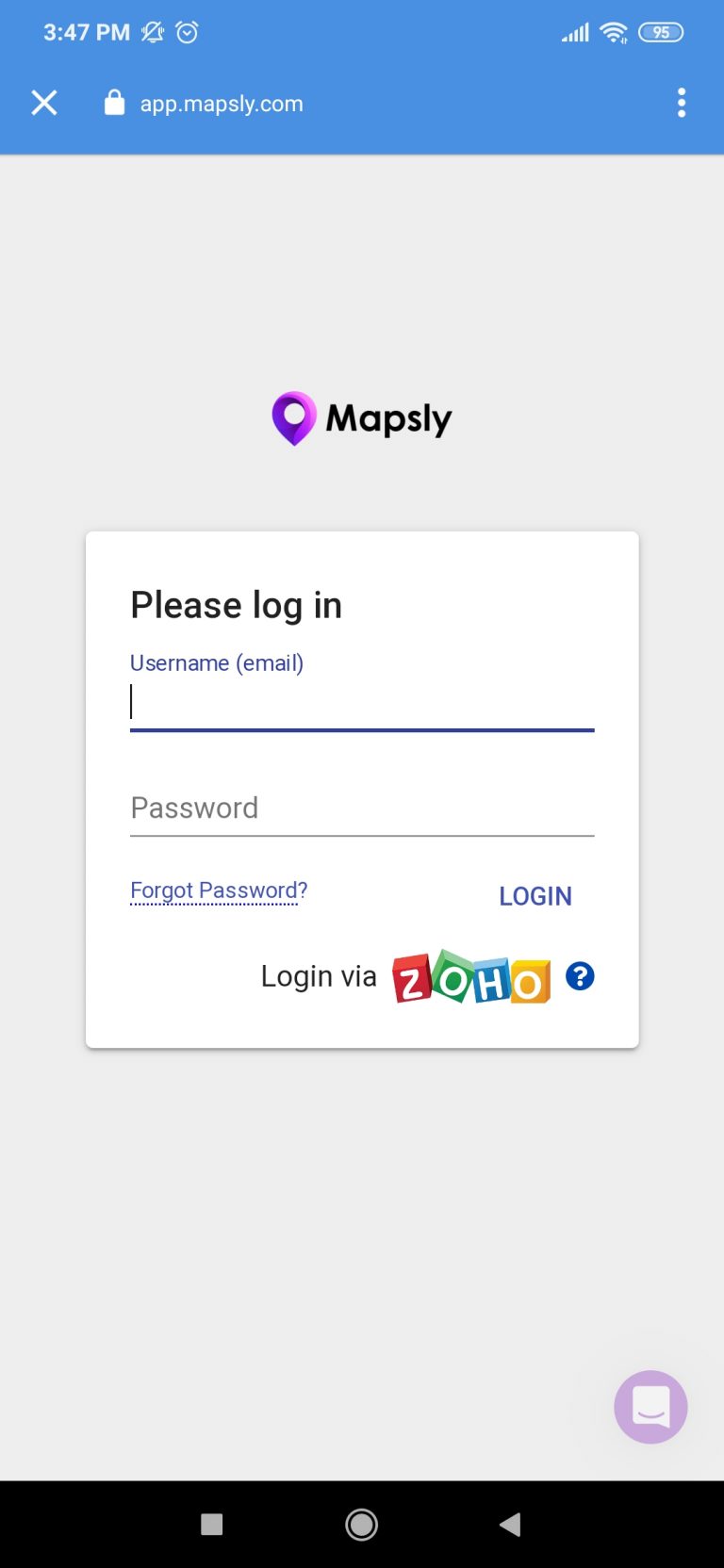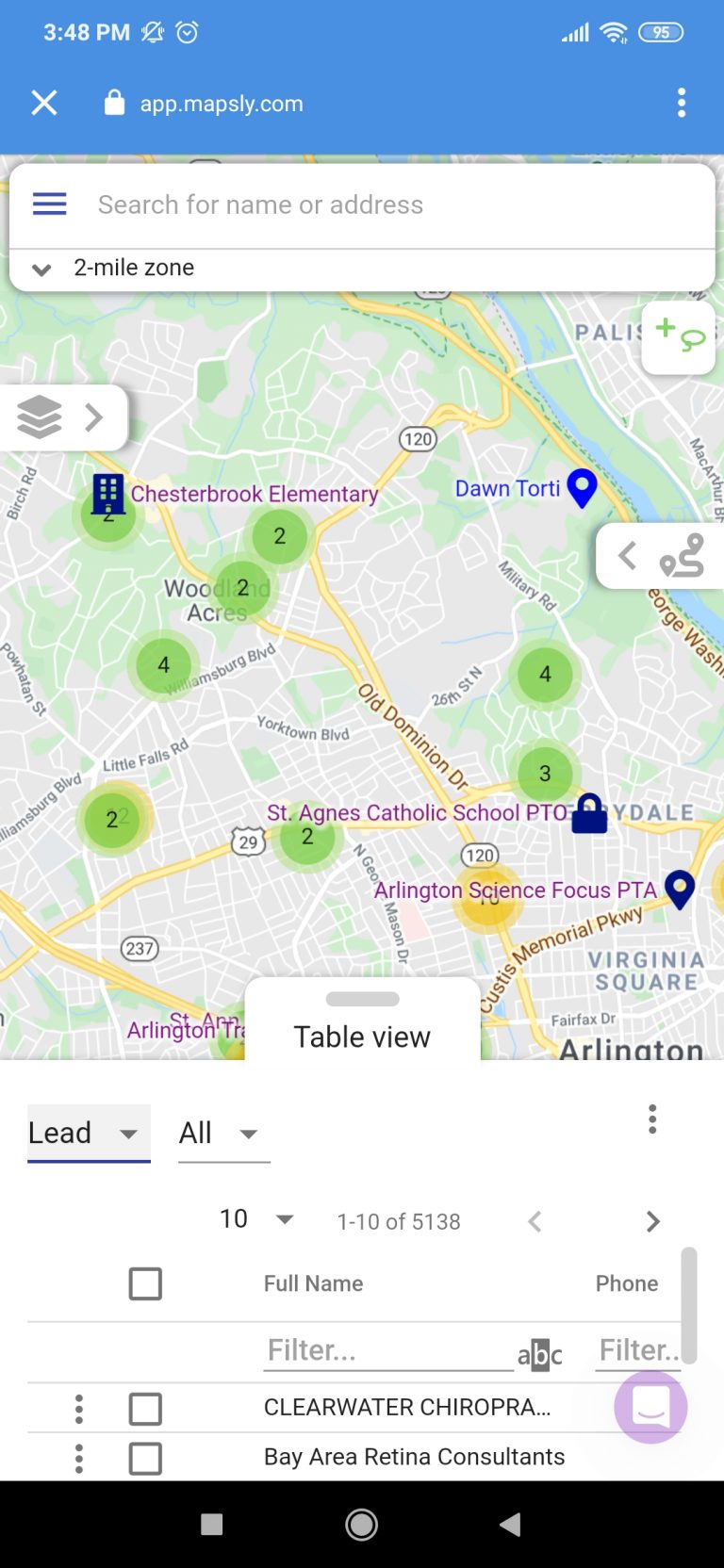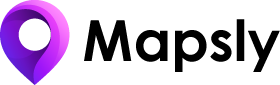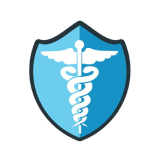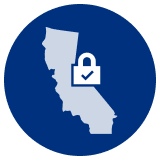Adding a Mapsly Web Tab to Zoho
In order to embed Mapsly into Zoho CRM mobile app, you need to add a Mapsly web tab first. To do so, simply:
- Open Zoho CRM and then go to Set up > Customization > Modules and Fields > Web Tabs.
- In the Web Tabs page, click New Tab.
- Enter the name of the tab in the Tab Name box.
- Enter the URL in the Link box (https://app.mapsly.com).
- Add specific profiles to the Web Tab Access box in order to manage access to the Mapsly tab.
- Click Save.
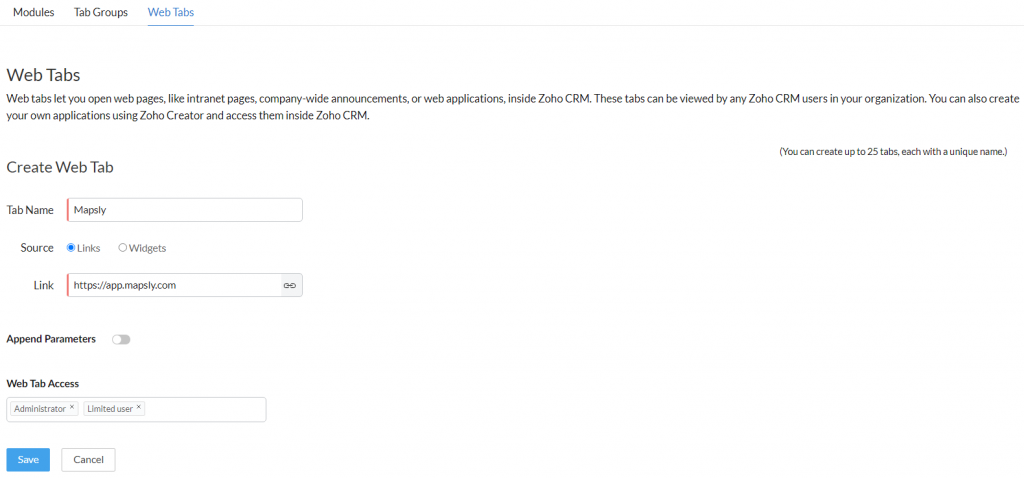
Getting Into Mapsly From Within the ZohoCRM Mobile App
Now that your Mapsly web tab has been created, simply follow these steps to access Mapsly from your ZohoCRM mobile app.
- Download the ZohoCRM mobile app and log into your account.
- Go to the newly created Mapsly web tab and click on it.
- You can log into Mapsly through the Login via Zoho button.
- Now you can use Mapsly and all of its features just as you would on your desktop!